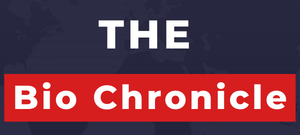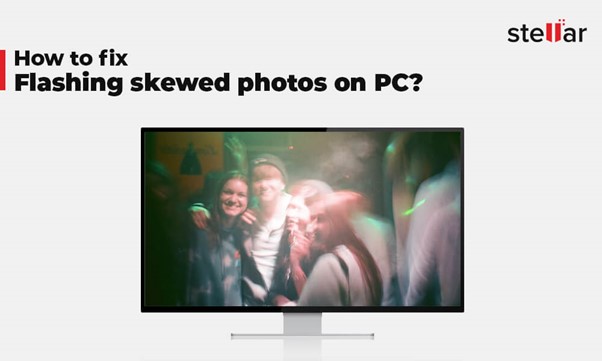Skewed, flashed, distorted, or stretched photos are difficult to edit. Despite the fact that editing any picture on a PC is way easier than laptop, flashing strokes, skewed photos, or any other unwanted distortions are troublesome. Undeniably they are considered as a major interruption, especially for the graphic designers or photo editors using design software. Nevertheless, you can easily fix distorted photos with the help of DIY methods. Read on the post to fetch some great ideas to fix flashing photos.
What does flashing images mean?
Photographs taken in a flashbulb or electronic flash to achieve temporary illumination. Professional photographers use flash when the subject is too dark to capture or there is insufficiently light around the subject.
Causes of Flashing or Skewed Photos
Before jumping on the solutions to prevent flashing, comprehend the primary causes it. There are a wide range of reasons liable for causing flashing or skewed photos. Learn them to avert occurrence of distorted images in the future:
- If one of the cables connected to your PC is loose or broken.
- If the PC’s display setting is inaccurate.
- If the video card reader of your PC turn corrupt.
- Incomplete window update or bugs in the system.
- Hardware problem could be the primary reason for it.
- Due to malicious virus attack can also affect picture display.
- The magnetic waves by electronic devices can also be one of the reasons of distorted images.
Methods to Overcome the Problem
To curb flashing, skewed photos on a PC, always try the manual solutions first. Here are some of them to help you fix the error:
Check PC Connection
Apparently loose cable connection causes distorted and skewed images on all digital devices like TV, laptop, or PC. Check and fix the cables or see if they are any broken or defective plugs that are causing troubles. If required, use a new cable to reconnect the PC with the CPU and ensure that all the chords are appropriately plugged.
Restart Your PC
Restart your PC as soon as all the broken links are fixed. The move will help in eliminating cookies and unwanted glitches or downloads. You can also reboot your PC to counter existing bugs (if any). Restarting the PC will re-initialize the hardware and other storage drives.
Turn to Default Settings
Over time, the display settings of your PC might have changed. By resetting the display setting, restart your PC. If your PC does not have any reset option, simply force shut down your PC with the power button and start your PC again. The move will automatically reset your PC’s display settings.
Update PC Driver
Outdated PC could be the reasons photos are appearing skewed or distorted. Always keep your system drivers up-to-date in a bid to avert such evident troubles. Here’s how to do the upgrade:
- Type Device Manager in the Windows Search bar and press Enter key to open it.
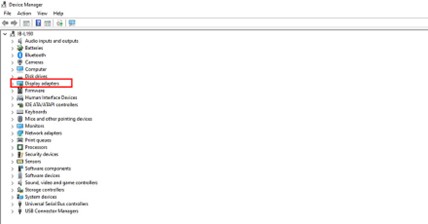
- Select Display adapters and right-click on it to get UHD Graphics and eventual click on Update driver option.
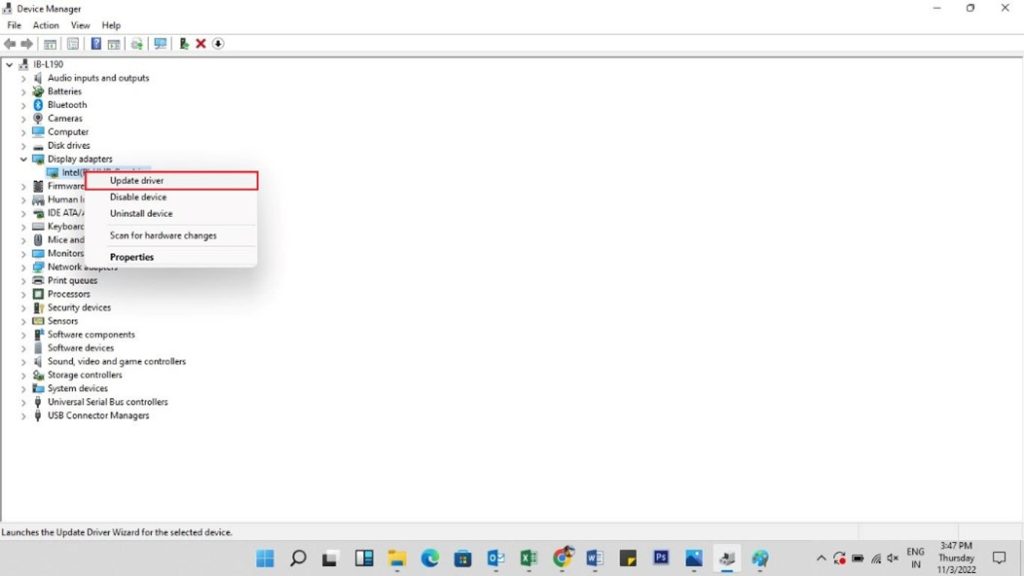
- A new window will open with an option to Search automatically for updated driver software. Click on it to update PC driver.
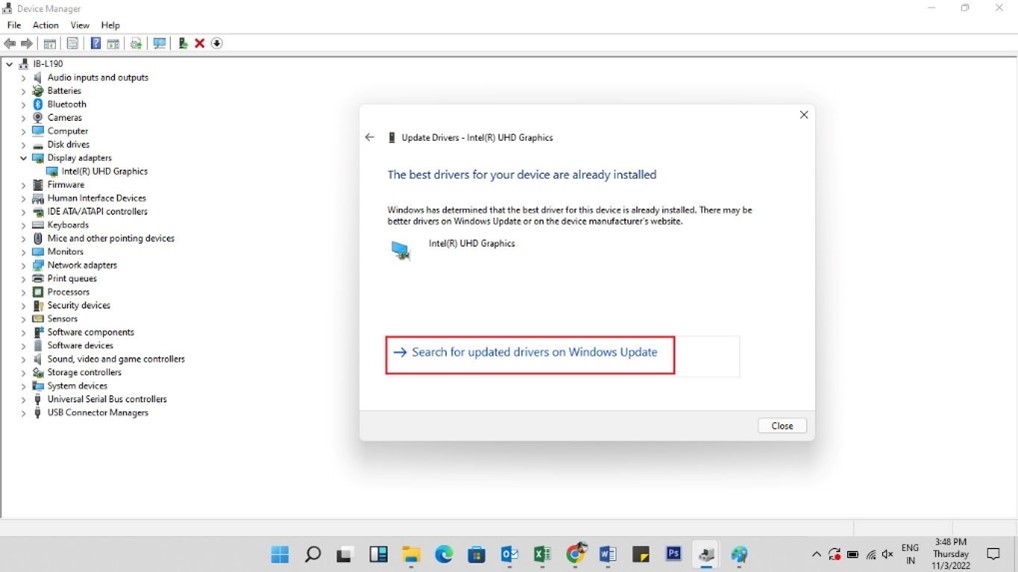
Read More: Software Review: BitRaser File Eraser
Adjust Your PC’s Screen Resolution
If the distorted photos appear because of a widescreen of your PC then adjust the screen resolution. The screen resolution setting in the PC differ as per manufacturer and model of the PC. If you believe by adjusting display setting of your PC can help you fix the skewed photos then follow steps:
- Type Display in the Windows Search bar and press Enter to open it.
- Adjust display settings as per your convenience by moving the Brightness and color bar.
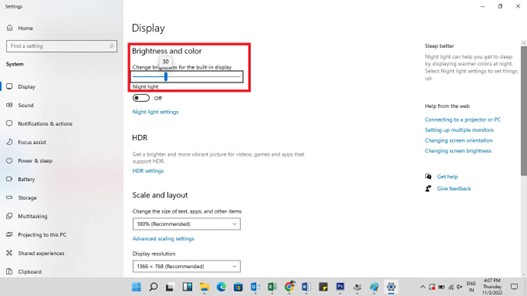
- Otherwise, under the Scale and Layout option, set the Display resolution to the Recommended size
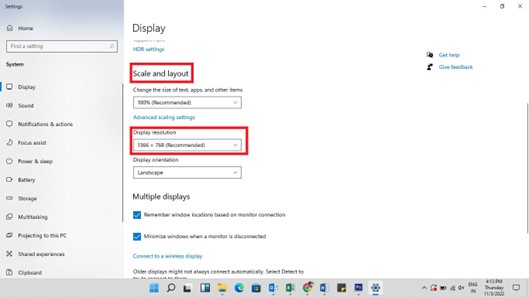
- Close the display setting window and check the distorted photos.
Use a Professional Tool to Repair Corrupt Photos
Sometimes the flashing or distorted photos appear not because of PC display setting but image files. If your photos are corrupt, it may appear skewed or don’t open at all. To repair corrupt images, nothing’s as suitable a reliable photo repair software. We recommend Stellar Repair for Photo to repair photo corruption.
The software can repair corrupt or damaged RAW image files of popular DSLRs, camcorders and digicams of Canon, Sony, Nikon, Konica, Olympus, etc. Simply download it on your PS and follow these three steps- Add Corrupt Photo, Repair, and Preview & Save. For detailed description of steps, refer to this KB. Also, follow guidelines to activate the software.
Conclusion:
All the possible options to help you fix the flashing, skewed, or distorted images are collectively explained in this post. However, photo corruption is the most common among all possibilities explained in it. So, without wasting much time, try the demo version of Stellar Repair for Photo and turn your corrupt images handy again. The software is compatible to all versions or Windows PC or Mac desktop.